
Seo Visibility and On-page Site Analysis
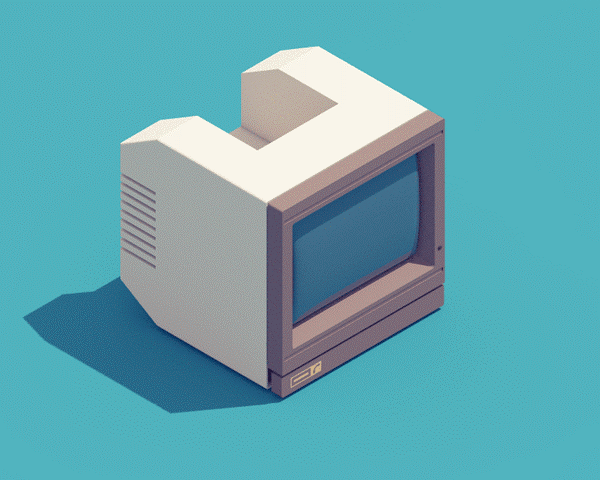
Level: Intermediate
Time: 1-2 Hours
In this ‘SEO Visibility and On-page Site Analysis’ guide we’ll breakdown the do’s and dont’s for better SEO Visibility and optimization techniques for higher search rankings.
SEO Visibility and Site Analysis Goal
To execute a comprehensive SEO audit and Site Analysis on any webpage within any site that clearly defines what’s working, what’s not, and action steps on what to work on first.
Ideal Outcome
The end-user receives a comprehensive audit and site analysis that lets them know the state of a specific webpage is in, along with specific action steps on what to do next.
Why This Is Important
In order to fully optimize a web page for more organic traffic from search engines.
Where This Is Done
In your browser, Google docs, Google sheets, along with a handful of additional 3rd party tools.
When This Is Done
Anytime you need to audit a webpage and perform a site analysis to increase organic traffic.
Who Does This
The person responsible for SEO, or client relationships, at your company. A freelancer or VA.
Environment Setup
Get access to and download the tools you’ll need for the audit.
1. Download or get access to the tools you’ll need to perform the audit
- Check My Links Chrome Extension – Free
- Redirect Path Chrome Extension – Free
- Google Tag Assistant Chrome Extension – Free
- Ahrefs – Paid (can also use SEMRush, Open Site Explorer, or Majestic)
Learn How This 'Seo Visibility and On-page Site Analysis' Guide Works
This site analysis assumes that you already know your keyword target and that the page should be optimized for.
For the example in this guide, the primary keyword is “create an online course”.
1. For all of the questions below, you will need to record your answer in the SEO Audit Worksheet:
a. Make a copy of the spreadsheet by going to “File → Make a copy”.
b. Fill out the information at the top of the spreadsheet

c. This Seo Visibility and On-page Site Analysis guide includes a number of questions. For each of those questions, there is a matching row with the same question in the spreadsheet. You will need to go through each question and select the right item from the “Score” column.
i. If the answer to the question is “Yes”, then select the answer “Passed” from the “Score” column
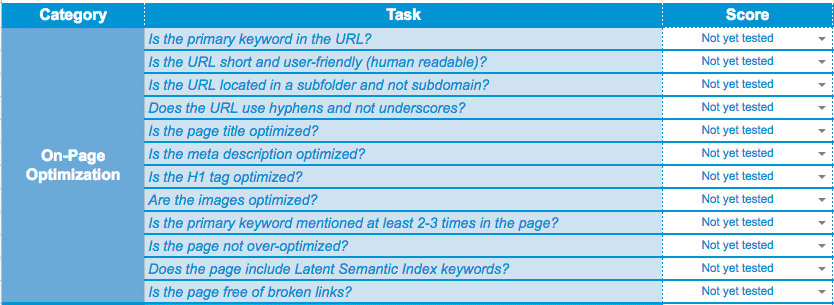
ii. If the answer to the question is “No”, then select the answer “Needs work” from the “Score” column
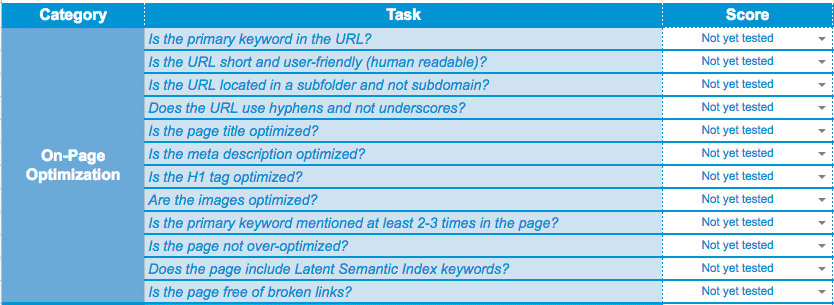
iii. If, for some reason, the question does not apply to the page being audited, select the answer “N/A” from the “Score” column
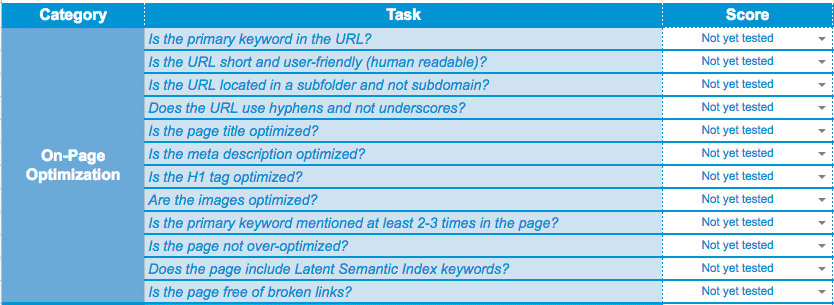
2. Each question in this ‘Seo Visibility and On-page Site Analysis’ guide includes a detailed description of how to test and answer.
3. The audit will be complete when all the questions in the spreadsheet are answered.
On-Page Optimization Audit
Check the Page URL
Important: If the URL being audited is the root domain (like the homepage), then this does not apply. You can skip these question and write down N/A in the spreadsheet.
1. Is the primary keyword in the URL?
a. Look at the URL and check if the primary keyword is included (this does not include keywords in the domain name)
- This is an example of a page that includes the primary keyword in the URL
- This is an example of a page that does not include the primary keyword in the URL
2. Is the URL short and user-friendly (human readable)?
a. Look at the URL and check if it’s short (under 6-7 words) and easy to read and understand
- This is an example of a short and user-friendly URL. A good rule of thumb for this is to ask yourself “would I be able to remember this 5 minutes from now?”
- This is an example of a long and user-unfriendly URL
3. Is the URL located in a subfolder and not subdomain?
a. Look at the URL and check if it’s a subdomain or not
- These are examples of URLs that are not in subdomains
- This is an example of a URL that is using a subdomain
4. Does the URL use hyphens and not underscores?
a. Look at the URL and check if it uses hyphens instead of underscores
- This is an example of a URL that uses hyphens
- This is an example of a URL that uses underscores
Check On-page Elements
To test on-page elements we will use a free tool called SEO SiteCheckup. Open SEO SiteCheckup and input your URL.
5. Is the page title optimized?
a. Look for the “Meta Title” result and check for both length and keyword
- Check that the title is under 70 characters
- Check that the primary keyword is included in the title
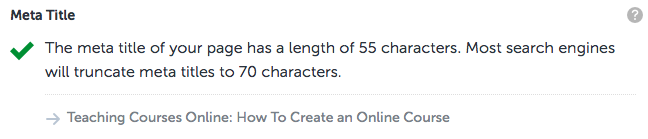
6. Is the meta description optimized?
a. Look for the “Meta Description” result and check for both length and keyword
- Check that the meta description is under 160 characters
- Check that the primary keyword is included in the meta description
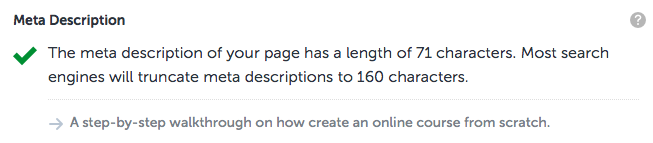
7. Is the H1 tag optimized?
a. Look for the “[h1] Heading Status” result and check for both number of H1 tags and keyword
- Check that there is only ONE H1 tag in the page
- Check that the primary keyword is included in the H1 tag
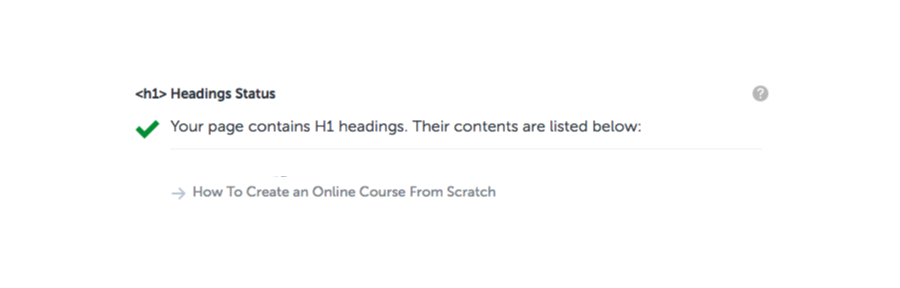
8. Are the images optimized?
a. Look for the “Image Alt Test” result and check that all the images have ALT tags

b. Look for the “Page Objects” result and click on the “Images” icon to check the image filenames
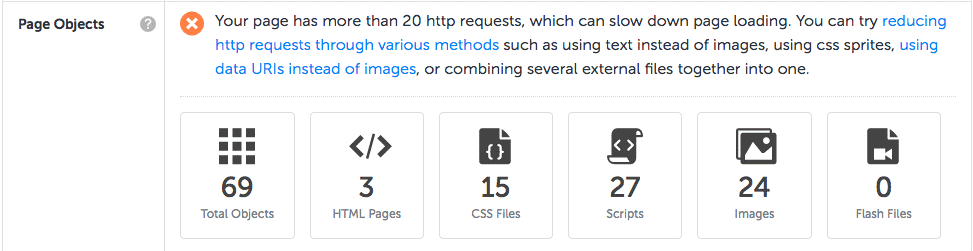
Check that all the images have descriptive and user-friendly filenames. A good rule of thumb is to ask yourself “can I guess what this image is if I just read the filename?”
- This is an example of a user-friendly filename
- This is an example of a user-unfriendly filename
Check Keywords in the Body Copy
9. Is the primary keyword mentioned at least 2-3 times in the page?
a. Open the page in your browser and hit command+F in your keyboard if you’re using a Mac, or control+F if you’re using a Windows computer. This will open the browser’s “find” search box.
b. Type in the primary keyword and check that it’s included at least 2 or 3 times.
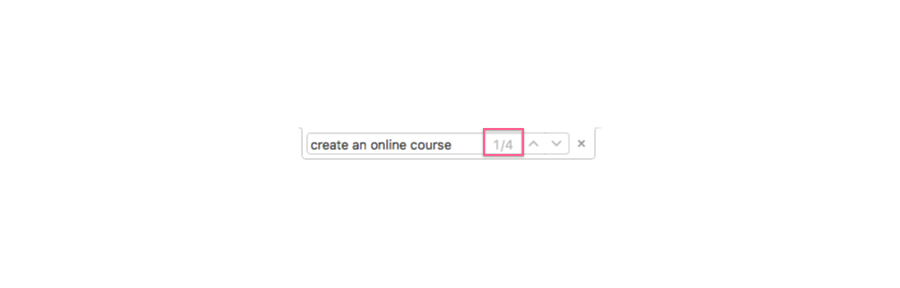
10. Is the page not over-optimized?
a. Follow the same process described in the previous step. The primary keyword should not be included more than 8-9 times.
11. Does the page include Latent Semantic Index keywords?
a. Open LSIGraph and input the primary keyword
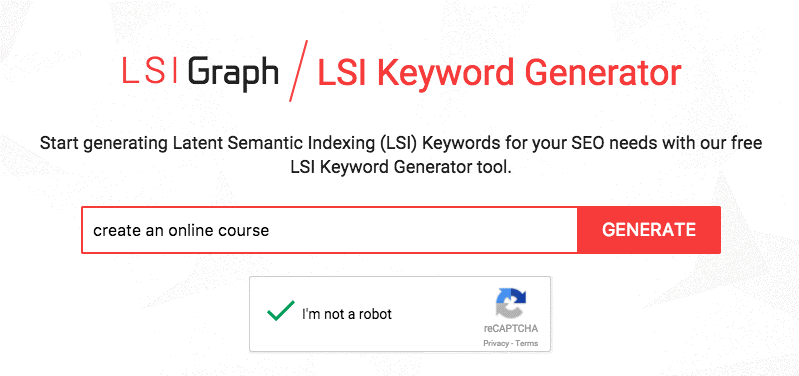
b. Look for the 2-3 keywords that are most relevant to the topic of the page
c. Use the “find” search box in your browser to check if the page includes those keywords
Check Links on the Page
12. Is the page free of broken links?
a. Use the Check my links Chrome extension to check for broken links. To do that, click on the extension and wait for the queue to reach zero.
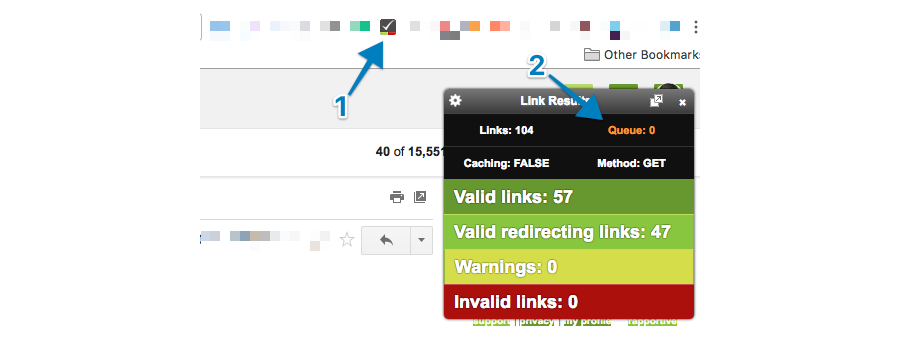
b. If the “Invalid links” indicator shows a value of zero, then there are no broken links in the page.
c. If there are broken links in the page, the “Invalid links” indicator will show the number of broken links.
Technical Optimization Audit
a. Open Google.com
b. Type ‘site:’ followed by the page URL in the search box

c. Hit “enter” and check the search results.
- If the page is indexed, it will show up in the results
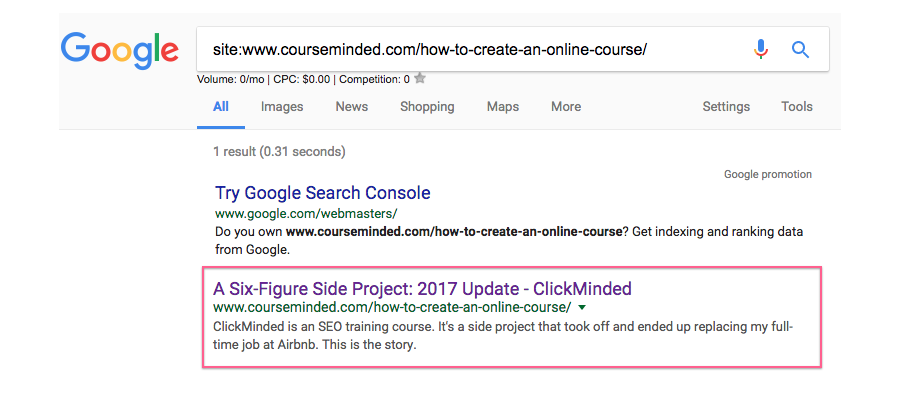
- If the page is NOT indexed, it will not show up in the search results
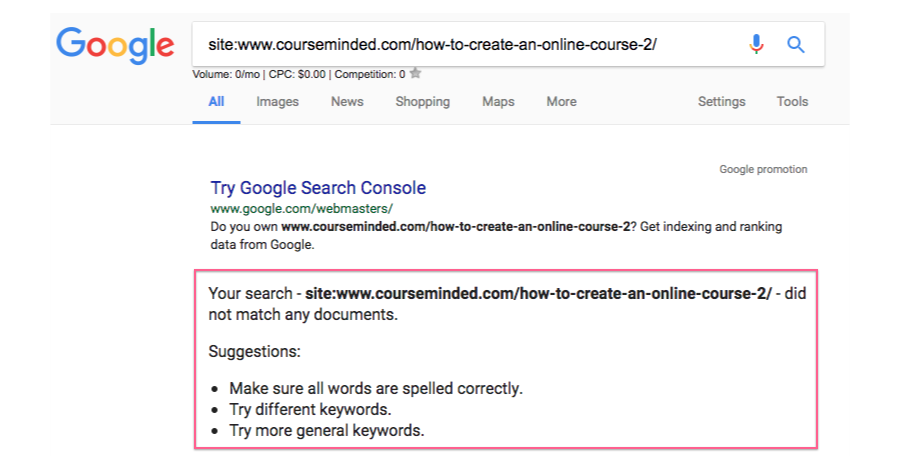
2. Does the page have enough crawlable content and is all of if accessible to search engines?
a. Open Browseo and input the page URL
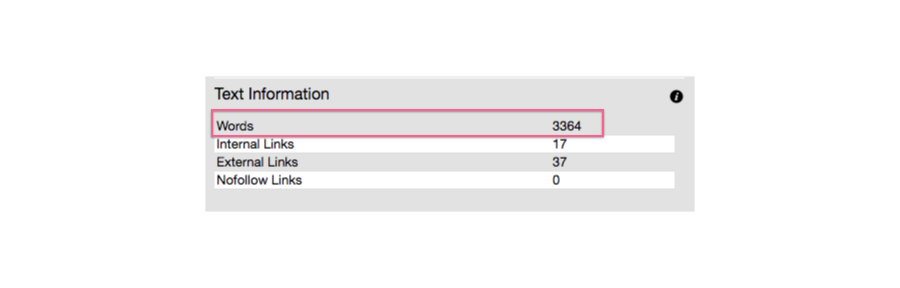
b. Under “Text Information”, check that there are at least 100 words on the page
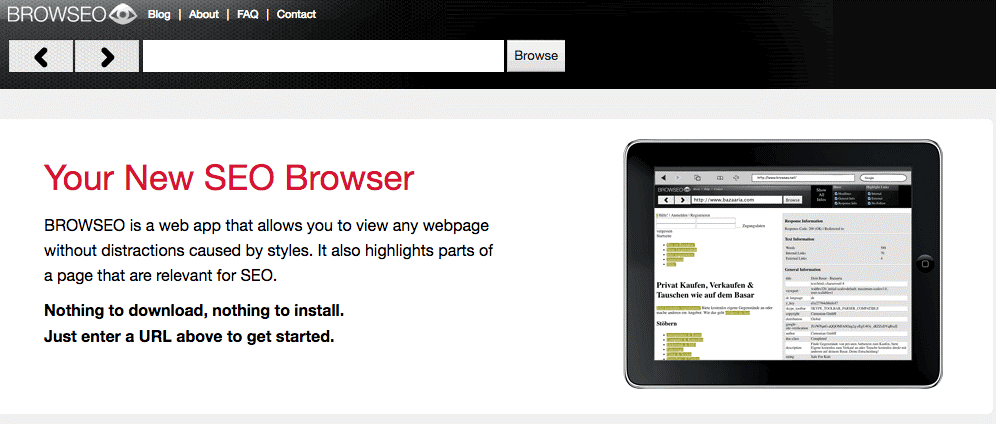
c. Check that all of the content that you can see on the page is also visible to search engines (i.e. everything on the page also shows up on Browseo’s results)-it doesn’t matter if it doesn’t look the same or if it isn’t in the same order, Browseo doesn’t load the page styles.
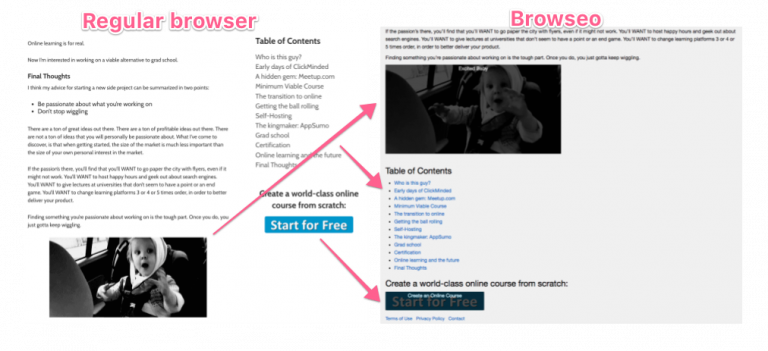
3. Does the page load fast?
a. Open Google’s PageSpeed Insights tool and input the page URL
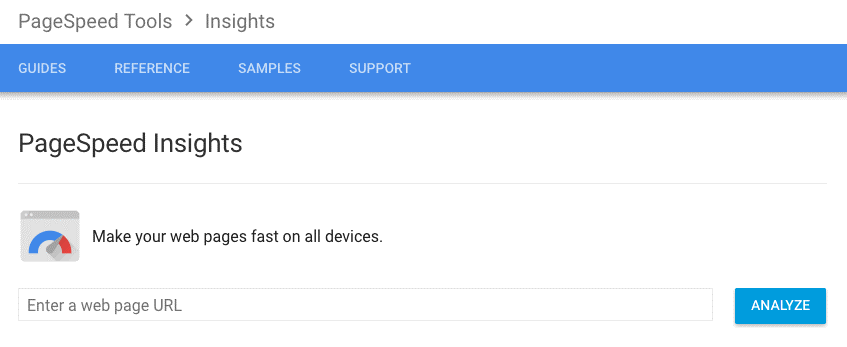
b. Check that the page scores 70 or above for mobile devices. Don’t mind Google’s classification for “Good”, “Needs work”, and “Poor.”
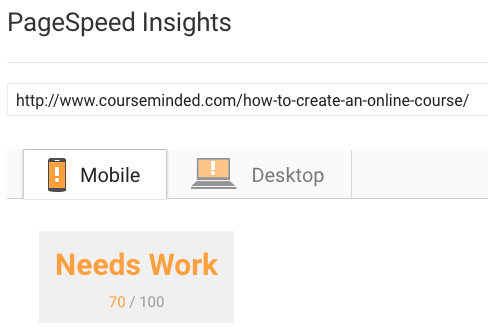
4. Is the page mobile-friendly/responsive?
a. Open Google’s Mobile-Friendly Test and input the page URL
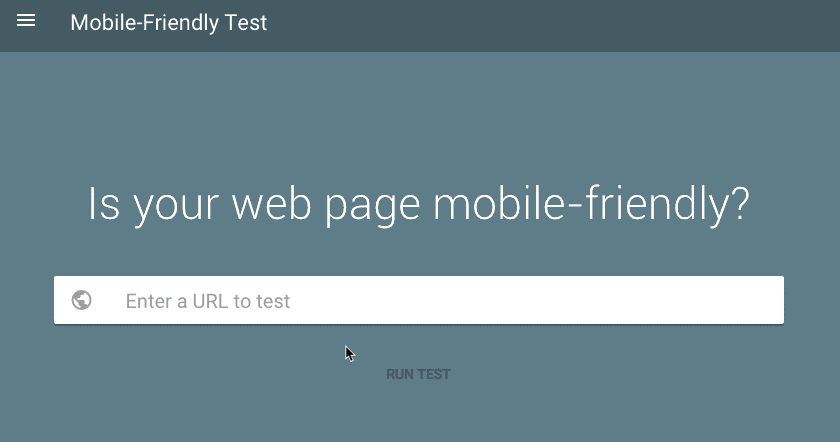
b. Check if the page is mobile-friendly in the results
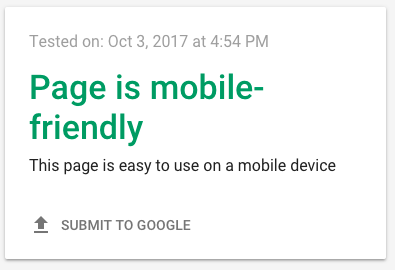
5. If the page URL free of redirect issues?
a. Type the exact URL of the page in Chrome and load it
b. Click on the Redirect Path Chrome Extension
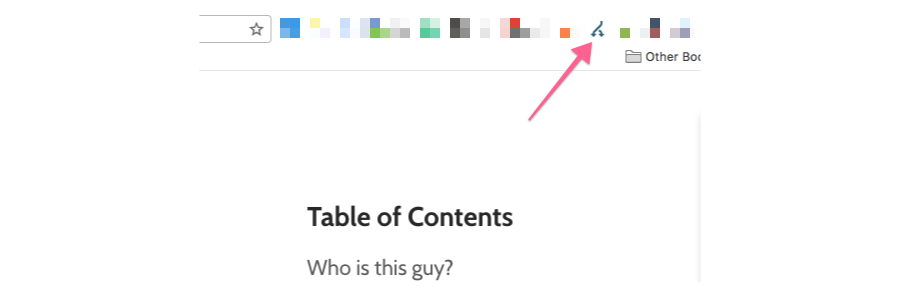
- Check that the page loads without 302 redirects or redirect chains
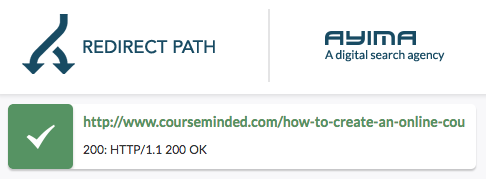
- This is an example of a 302 redirect (not optimal)
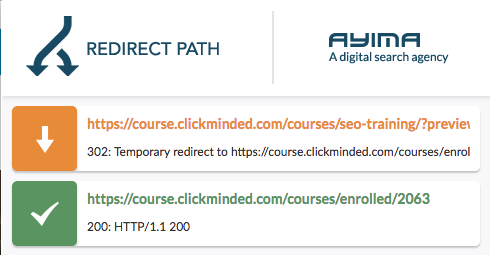
- This is an example of a redirect chain (more than 1 redirect - not optimal)
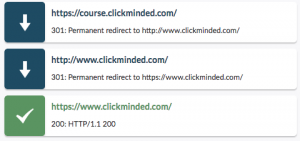
- Any other type of redirect that is not a 301 is also not optimal
6. Is Google Analytics properly tracking sessions on the page?
a. Open the page URL using Google Chrome
b. Click on the Google Tag Assistant Chrome Extension
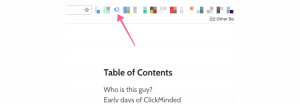
c. Click on “Enable”
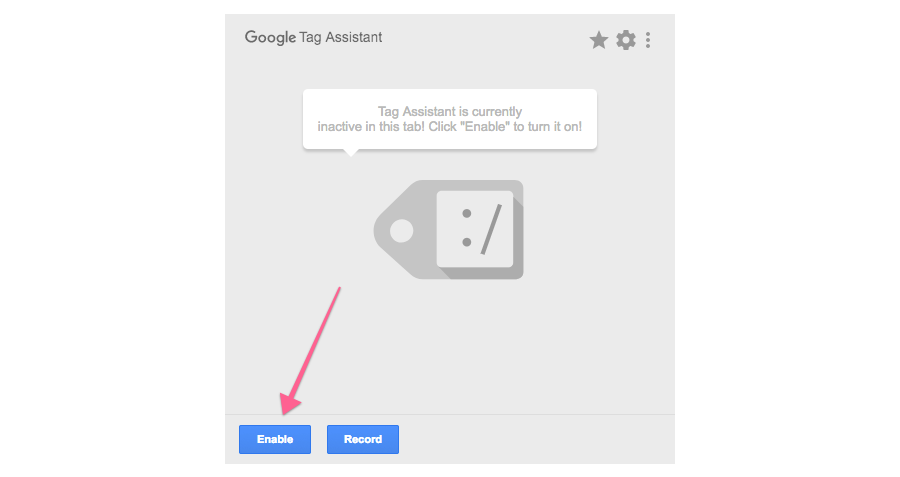
d. Refresh the page and click on the Google Tag Assistant Chrome Extension again
e. Check that Google Analytics is installed on the page and the icon next to it is either green or blue
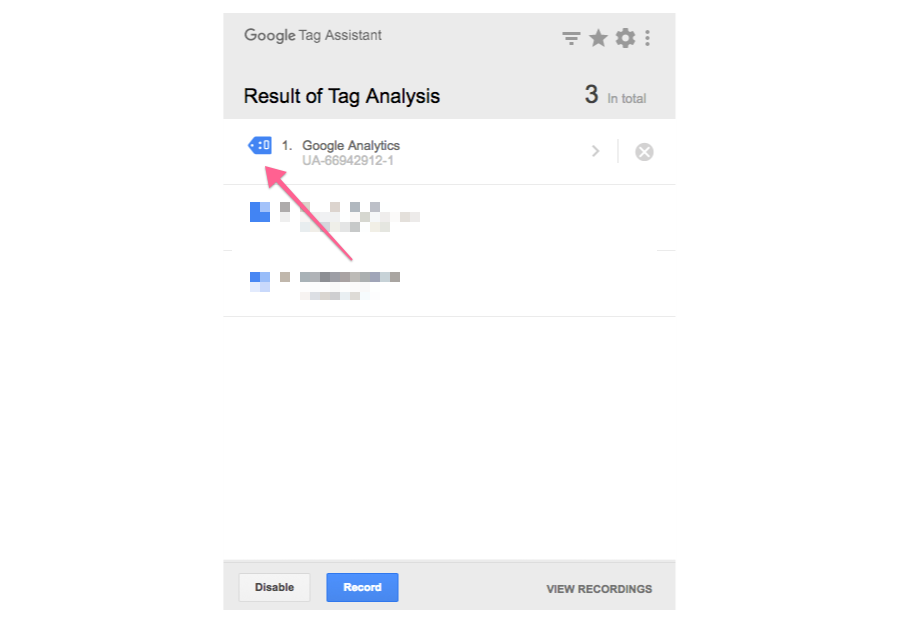
7. If there are ads in the page, are they user friendly?
a. Check that any ads are not above the fold (i.e. the top area of the page that’s visible when the page loads) and do not obstruct viewing the content of the page
- Here’s an example of a page without ads above the fold
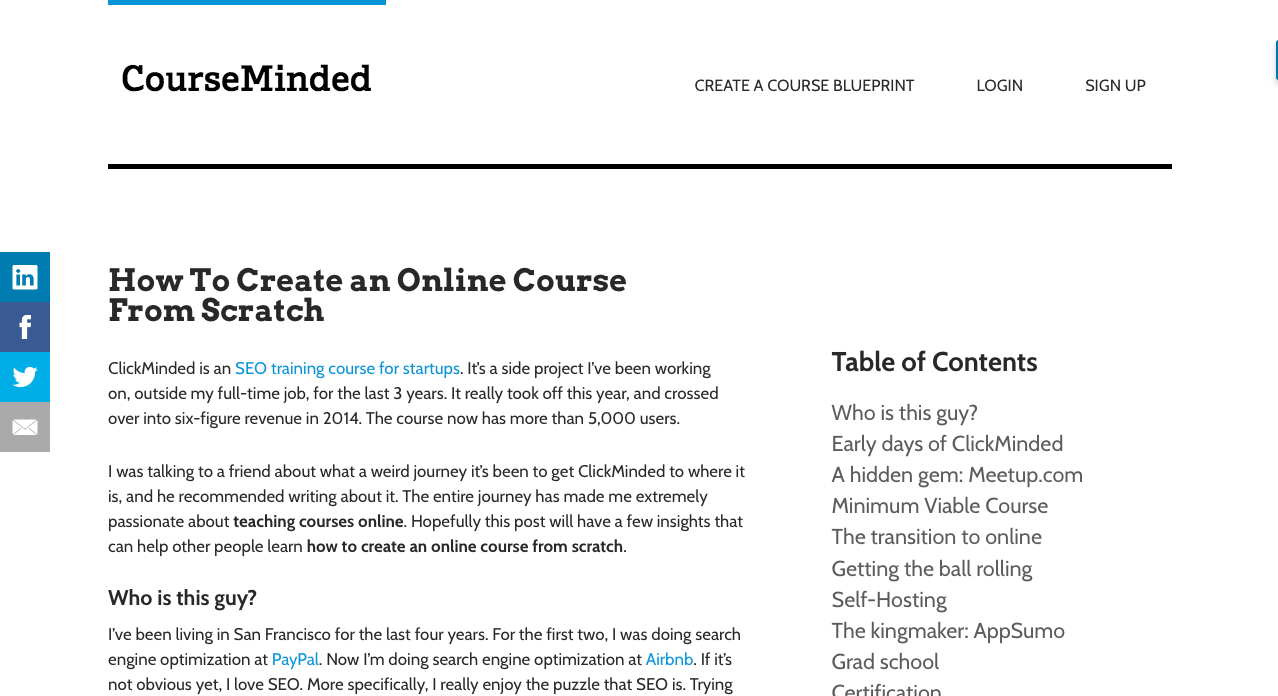
- Here’s an example of a page with a ton of ads above the fold and that obstruct viewing the content of the page
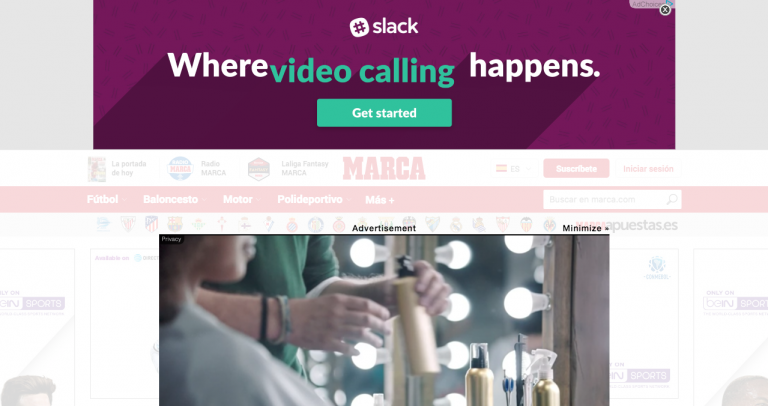
Off-Page Optimization Audit
For the off-page optimization audit we will use ahrefs to find and analyze backlinks, but the same can be accomplished using tools like SEMRush, Open Site Explorer, or Majestic.
To start, open ahrefs and enter the page URL in the search box

After searching, make sure that the selector next to the search box is set to “Exact URL”

Important: If there are no links to the page URL you are auditing, you can skip all of the following questions, mark them all as “Needs work” on the spreadsheet, and add a note mentioning “No backlinks.”
1. Do the backlinks come from trustworthy sites?
a. Click on the “Backlinks” option on the left sidebar
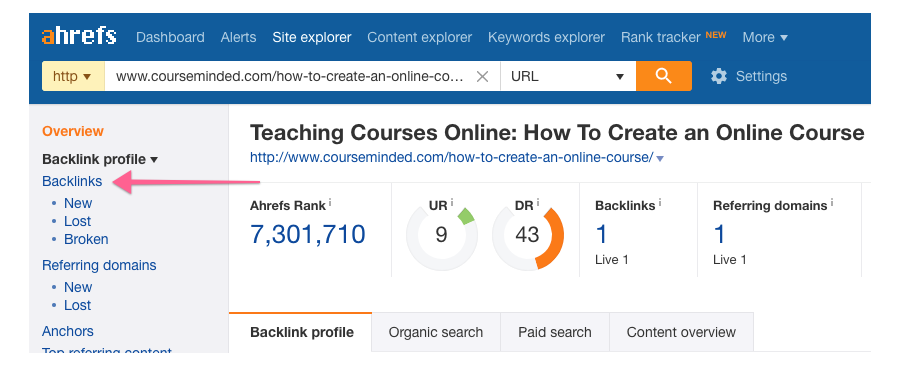
b. Check that at least half of the backlinks come from sites with DR (domain ratings) above 30
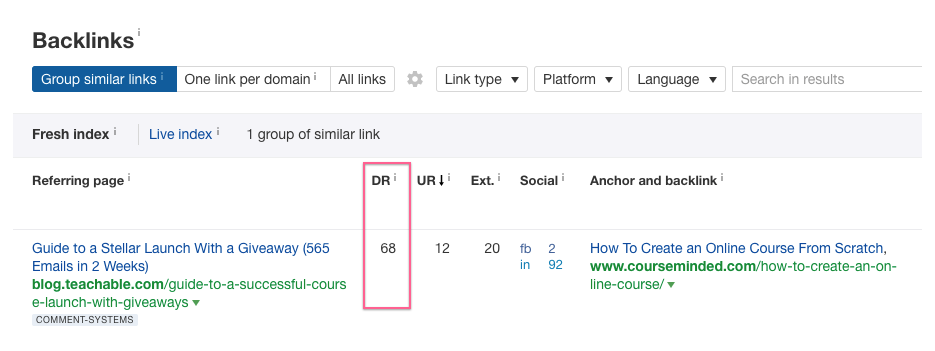
a. Stay in the “Backlinks” section and click on the top 10 links listed on the page to open those URLs

b. Check that the site linking back has a somewhat similar or relevant topic to the topic on the page you are auditing
- Example of an contextually relevant site: A site about start a business or entrepreneurship or education linking to a page about creating an online course.
- Example of a non-contextually relevant site: A site that sells construction equipment linking to a page about creating an online course.
c. At least 50% of the top 10 links should come from contextually relevant sites.
3. Are the backlinks NOT going through redirect chains?
a. Stay in the “Backlinks” tab and check that no more than 20% of all backlinks pointing to the page go through more than 1 redirect (i.e. if there are 10 backlinks, only up to 2 links can go through more than 1 redirect)
- This is how a redirect chain (more than 1 redirect) looks like under the “Anchor and backlink” column
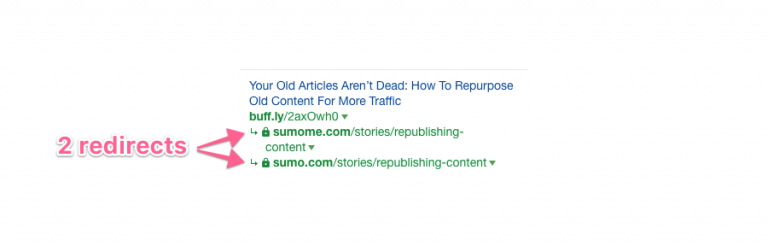
4. Is anchor text distribution natural?
a. Click on the “Anchors” link in the left sidebar
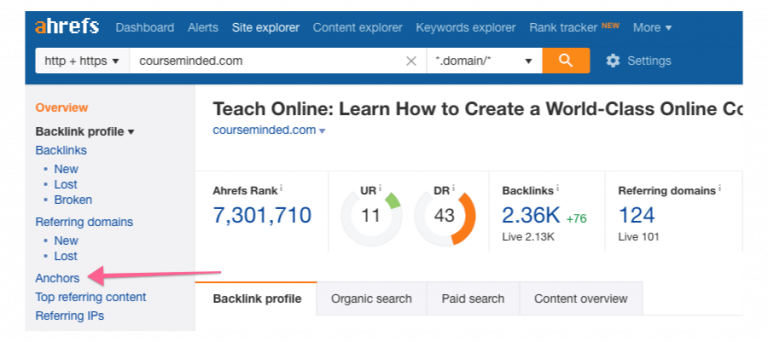
b. We will focus only on the “Anchor text” and the “Referring domains” columns
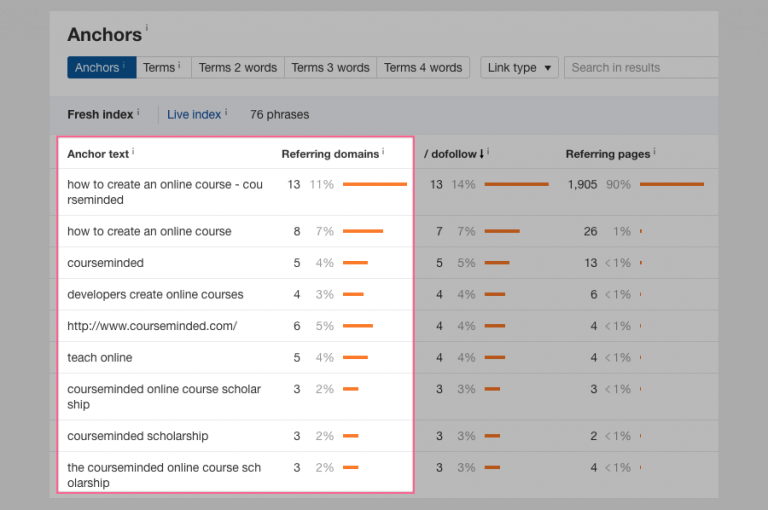
c. Use cmd+F in a Mac or control+F on a Windows computer, to open the “Find” search box.
d. Type the primary target keyword in the search box
e. Add up the percentages of the “Referring domains” column for Anchor texts that contain the exact primary target keyword (the find function should’ve highlighted them)
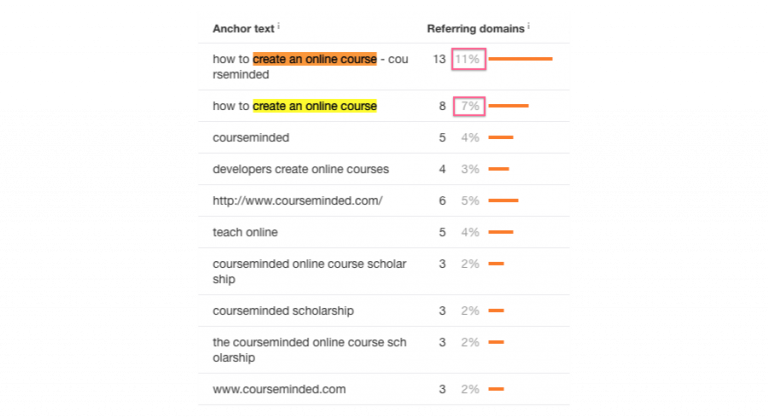
f. The total percentage of referring domains linking with the exact primary target keyword should be lower than 50%.